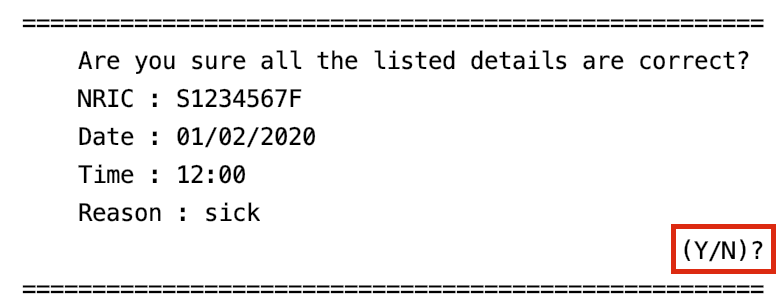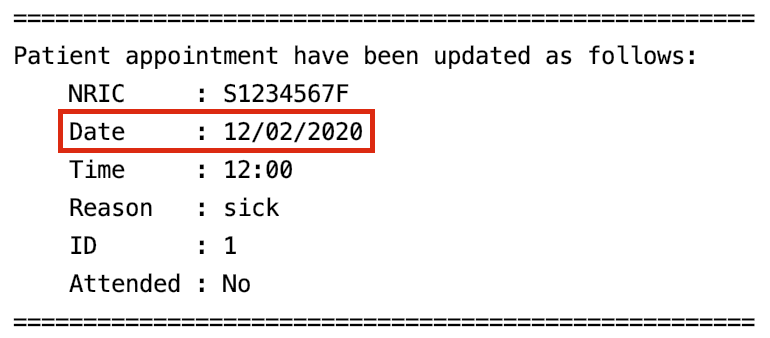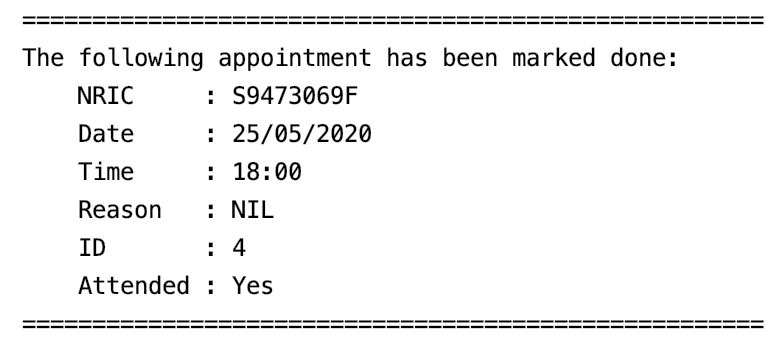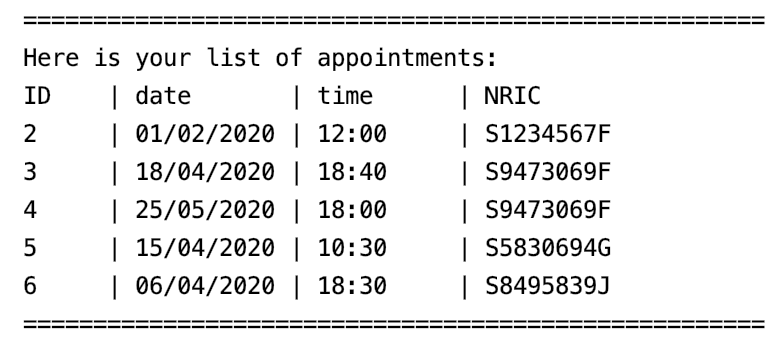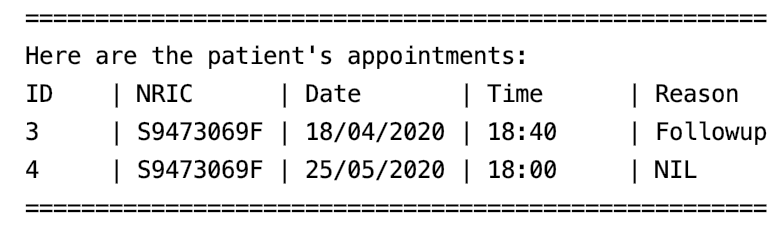HappyPills - User Guide
By: Team CS2113T-T12-2 Since March 2020 License: MIT
Table of Content
3.4. Appointment Scheduling Commands
HappyPills helps to store appointment schedules.
3.4.1. Add Appointment: add appt
Add a new appointment for the patient with the specified NRIC. An appointmentID will be allocated to the patient automatically.
Format:
add appt /ic NRIC /d DATE /t TIME /r REASON
Example:
add appt /ic S1234567F /d 01/02/2020 /t 12:00 /r sick
Expected output:
Confirm appointment details are correct by typing “y” or “Y”
3.4.2. Edit Appointment: edit appt
Edit information of the appointment with the specified appointmentID(apptID). The appointment should belong to the patient with the specified NRIC.
Format:
edit appt NRIC apptID [Options][editedInput]
Options:
/d edit date
/t edit time
/r edit reason
Example:
edit appt S1234567F 1 /d 12/02/2020
Expected output:
3.4.3. Delete Appointment: delete appt
Delete an appointment of a patient as specified by the NRIC and appointmentID(apptID).
Format:
delete appt NRIC apptID
Example:
delete appt S1234567F 1
Expected output:
3.4.4. Mark Appointment as Done: done appt
Mark the appointment with the specified appointmentID(apptID) as done if arrived. The appointment should belong to the patient with the specified NRIC.
Format:
done appt NRIC apptID
Example:
done appt S9473069F 4
Expected output:
3.4.5. List All Appointments: list appt
List all the existing appointments in the clinic. This can be used as a method to check for appointmentID.
Format:
list appt
Example:
Expected output:
3.4.6. Find Patient’s Appointments: find appt
Check all appointments that the patient with the specified NRIC has. This can be used as a method to check for appointmentID.
Format:
find appt NRIC
Example:
find appt S9473069F
Expected output: